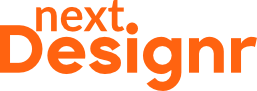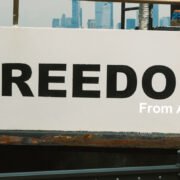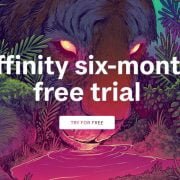If you’re using Affinity Photo 2, you can now use the AI selection tool to easily make selections in an instant.
This new tool uses machine learning to help you easily select objects and subjects in photos instantly.
Even though AI-powered object selection has been available in Photoshop for quite some time, this new update is a game-changer for Affinity Photo 2 users. Mainly because of its privacy-friendly approach.
Keep reading to learn more and find out how to use the AI selection tool in Affinity Photo 2.
Note: This tool is only available in Affinity Photo 2 V2.6 and higher.
AI In Affinity Photo 2 & Privacy
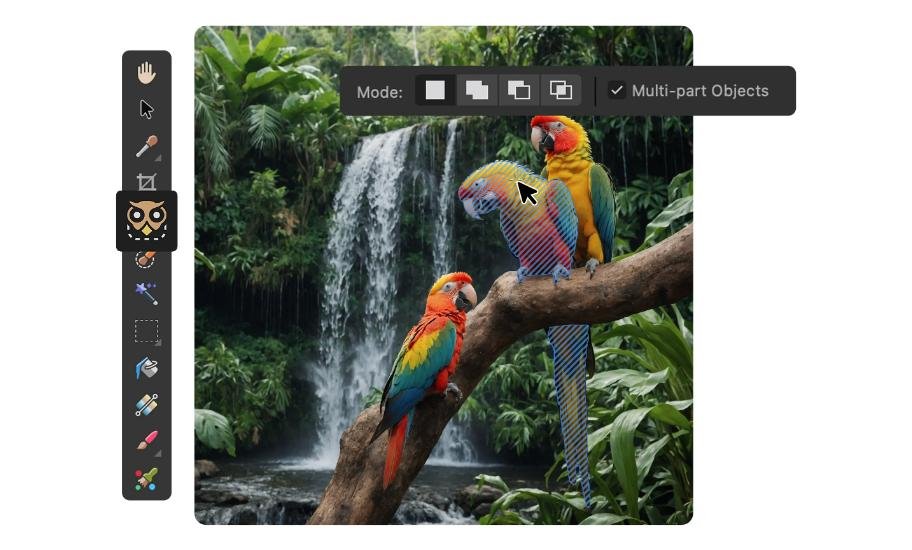
Unlike in Photoshop, AI is not forced upon you in Affinity Photo 2. It’s optional!
You get to decide whether you want to use AI tools in Affinity Photo 2. And even if you do use them, your data is entirely private (unless you choose to share it with Serif).
The new Object Selection tool uses Machine Learning, a subset of Artificial Intelligence, to analyze photos and create intelligent selections.
For this tool to function, you’ll need to install a couple of machine-learning models on your computer. Again, these models are entirely optional and you only need to install them if you decide to use the Object Selection tool.
After installing them, the models run completely locally on your computer and your data is also stored locally, not shared with anyone else. Unlike Photoshop!
Can You Run It?
Obviously, this new AI tool will require some computing power from your computer to run it.
If you’re on Windows, make sure you have an x64 or ARM64 system running Windows 10 and 11.
If you’re on Mac, the new tool is only available on machines with Apple silicon chips at the moment. And you will need MacOS Ventura 13 or later. It’s also available on the iPad version of Affinity Photo 2.
How To Use The AI Object Selection Tool
First of all, make sure to download and install the Affinity Photo 2 version 2.6 update. It’s completely free to download.
The brand-new Object Selection Tool can be found on the tool palette on the left-hand side. Here’s how it works.
Step 1: Install Machine Learning Models
The first time you select the Object Selection Tool, it will give you a notification to install the corresponding machine learning models.
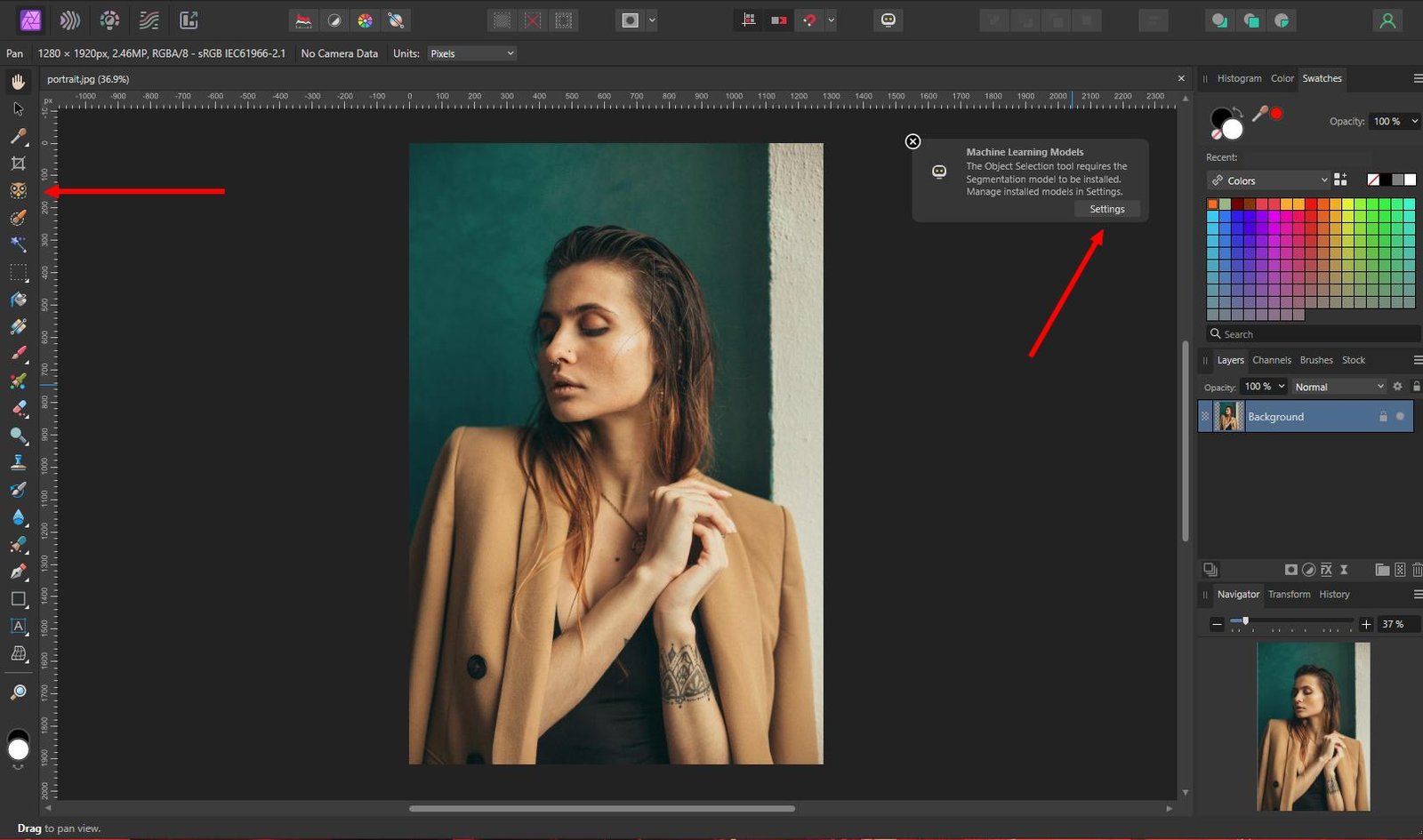
Click on this notification to go to the Settings page and install both Segmentation and Saliency models.
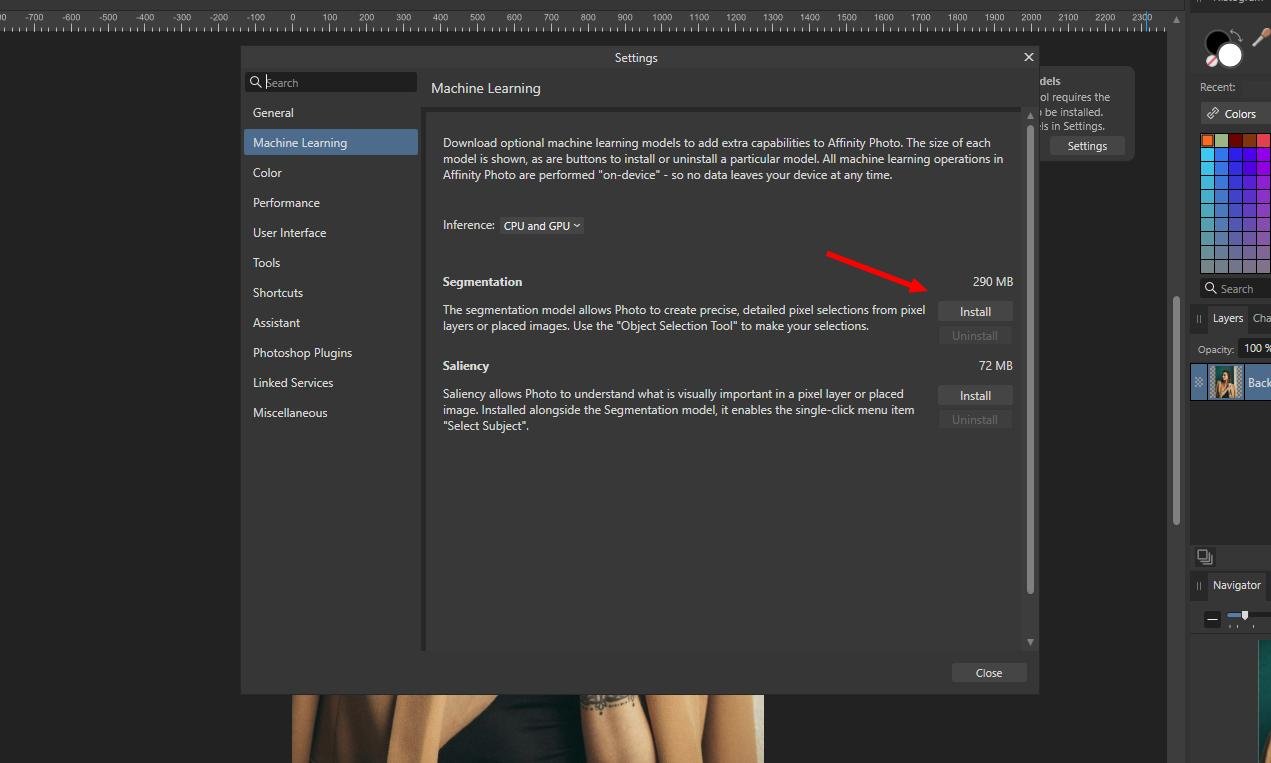
Step 2: Select The Right Layer
Once the installation of the machine learning models is complete, go back to your photo and make sure to select the right layer where your object is located in the Layers panel.
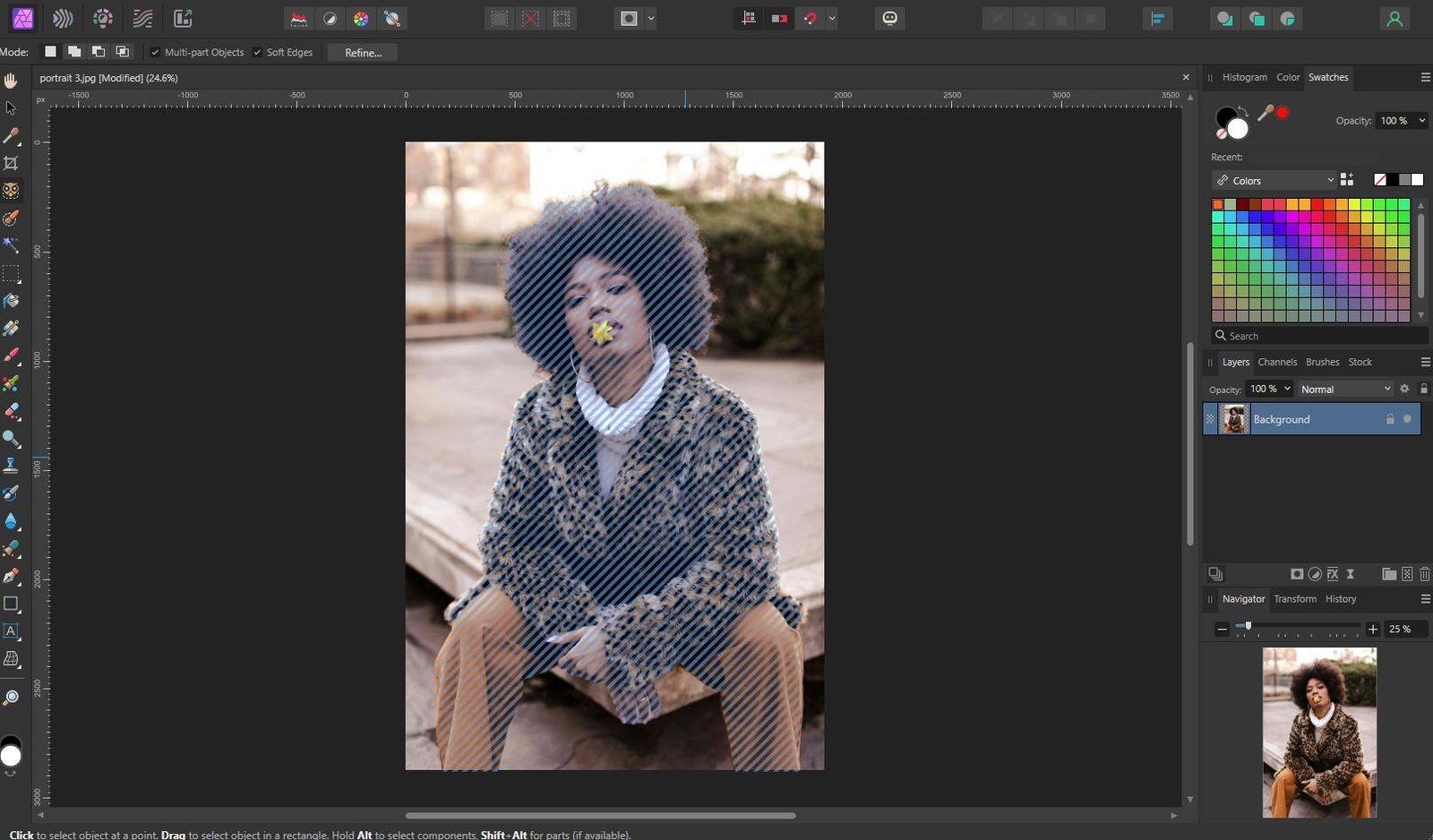
Then select the Object Selection Tool. It will take a couple of seconds for the AI to work its magic and then, once you hover your mouse over the image, the tool will start suggesting areas for making selections.
Step 3: Making Selections
Using the Object Selection Tool, you can make selections in many different ways.
You can use it to select entire objects, select the background, or even parts of subjects like clothes and hair. This will allow you to make more intricate edits more easily and quickly.

To select specific areas, simply press and hold the Alt key on the keyboard and hover over the areas that you want to select.
Step 4: Refine Selections
Of course, the Object Selection Tool is not perfect. Most of the time, the results look great but when you zoom in, you’ll notice some imperfections with the selection.
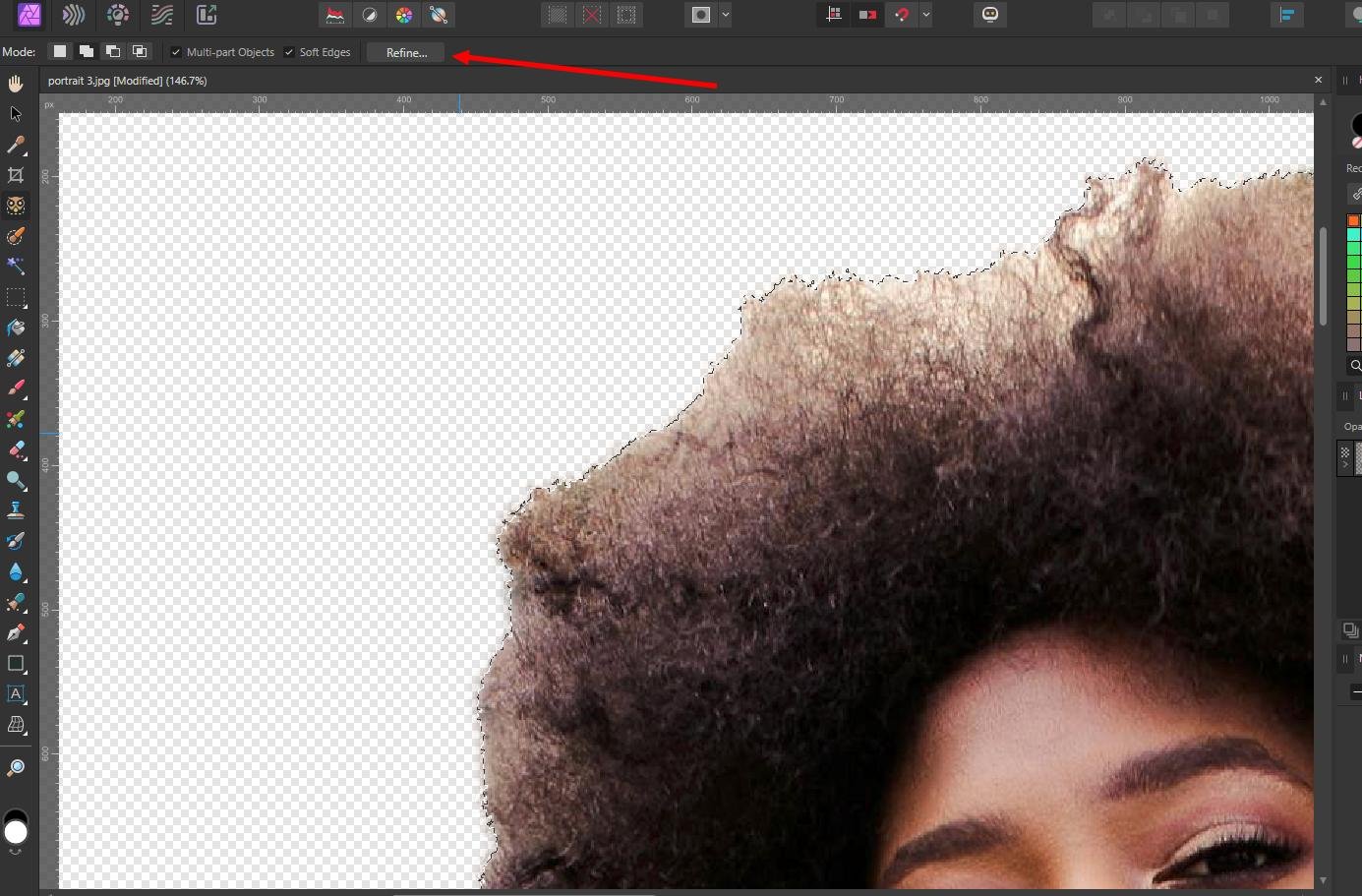
You will have to do some manual adjustments to fix those.
After selecting a subject with the Object Selection Tool, click on the Refine button on the top toolbar.

After that, you can brush over the areas that require refining (like hair) to get better results.
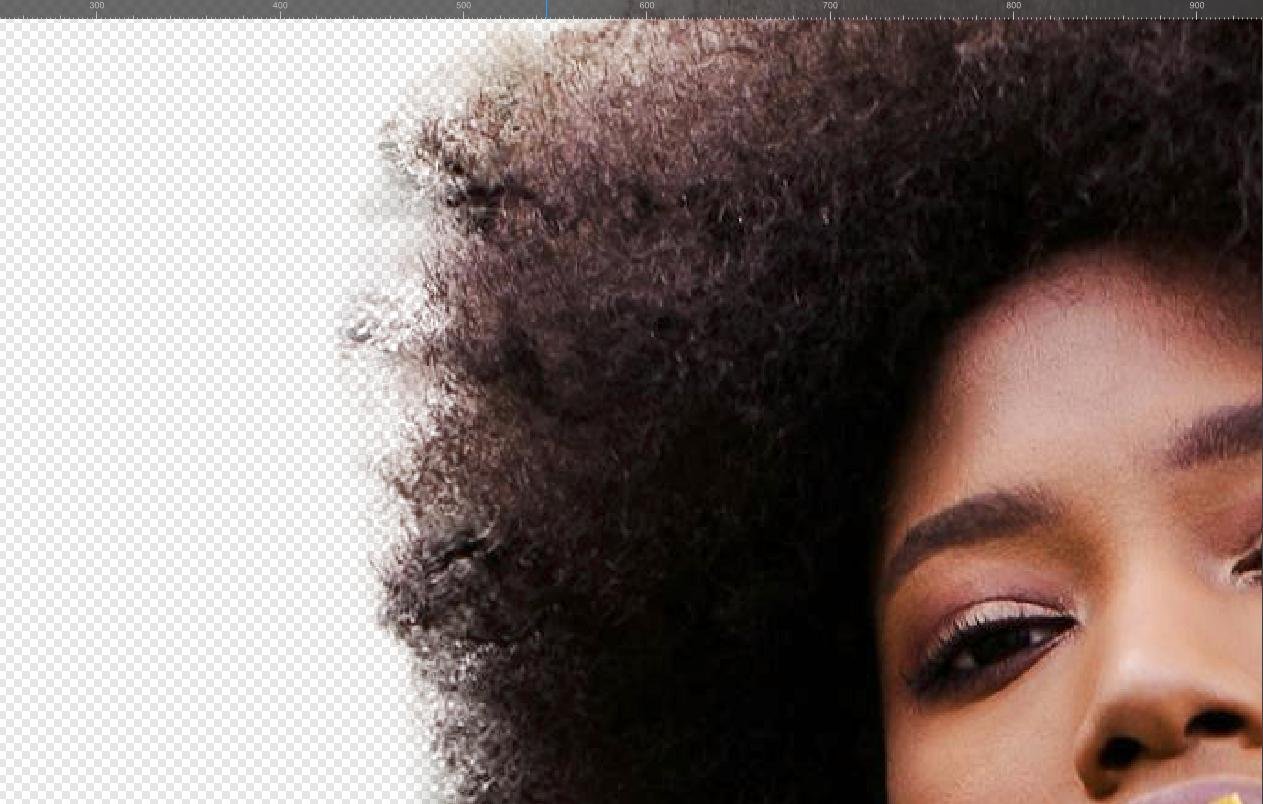
Conclusion
You can check out this video guide for a more detailed explanation of how the tool works.
There are some glitches and imperfections with the Object Selection Tool but it will improve with future updates. Overall, it functions quite well and I’m impressed.
Following the Canva acquisition, the Affinity team is working hard on improving the software with new and more advanced features. The Object Selection Tool is only the beginning.
Hopefully, in the near future, we will also get more powerful AI tools powered with generative AI, just like in Photoshop.