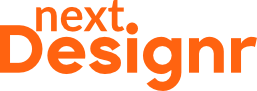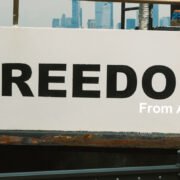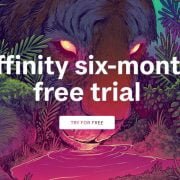Photoshop may have some of the coolest features in any graphic editor, but it is still one of the most expensive and resource-hogging apps out there.
Sure, the new AI-powered features are cool, but Photoshop still hogs up all your system resources even when you try to do some simple tasks.
Not to mention the price tag on the Adobe Creative Cloud subscription keeps getting higher.
No wonder most designers are now looking for Photoshop alternatives.
If you’re also tired of putting up with Adobe’s shenanigans and want a solid graphics editor to do all your work in peace, then Affinity Photo 2 is the right solution for you.
I’m an avid fan of Affinity software, especially Affinity Photo 2. I used to be a Photoshop geek and relied entirely on it for all my work.
But I recently made the switch over to Affinity software and never looked back. Here’s why.
1. One-Time Price vs Subscription
Right now, it costs $22.99 per month just to get “access” to Photoshop. And these prices are expected to increase soon.

I put access in quotes because when you subscribe to this plan, you don’t get to own a copy of Photoshop. Instead, you rent it. When your subscription runs out, you lose access to Photoshop.
I don’t know about you, but I never liked the idea of renting software. Movies and games, sure. But software needs to have simple licensing.
Which is why I admire Affinity software pricing plans. They use the same old one-time pricing plans for all of their software.
It only costs $69.99 to get Affinity Photo 2. That’s it! There’s no catch. You get lifetime updates for the software and support.

You can also own the entire Affinity software suite for $169.99. That’s a single price for Affinity Photo 2, Affinity Designer 2, and Affinity Publisher 2. All across PC, Mac, and iPad.
That’s how pricing should be for all software. Plain, simple, and straightforward.
2. Better Performance
I have a decent PC setup where I do both my work and gaming. It has an i7 10th gen CPU, RTX 2060, and 32GB of RAM. It can handle even the most intensive games like Starfield and Cyberpunk.
However, when it comes to Photoshop, the performance is terrible. It could be because of the latest AI features, but somehow, Photoshop is very slow to open images and process edits.
I can actually feel it when zooming in and switching between files. And especially when performing tasks like applying filters, it takes quite a while.
And I noticed a considerable difference in Affinity Photo 2. It is much faster when it comes to handling large images and processing filters and edits. And, in case you don’t believe me, here’s a screenshot of my task manager running both Affinity Photo 2 and Photoshop at the same time.

Both apps are empty in this instance. There are no images or files opened. Yet Photoshop takes up 3X the amount of RAM than Affinity Photo 2. And look at that CPU usage.
I rest my case!
3. Uncomplicated User Interface
Photoshop’s UI may look simple on the outside, but it’s actually much more complicated than it needs to be.
When you try to navigate the menus, find a specific tool, or import a file, things get unnecessarily complicated. Photoshop is definitely much more sophisticated than it used to be.
I don’t know of a single designer who uses those options in the 3D menu. Who even needs that?

That’s why I loved the approach used in the Affinity Photo 2 UI. It’s much simpler and beginner-friendly. The tool palette is simple and includes only the most important tools.
The menus are straightforward and allow you to navigate easily. Even when I was new to Photo 2, I was able to easily find what I wanted without having to refer to guides and tutorials.
Another great thing about Photo 2 is the Personas. It helps a lot to keep the UI clean and uncluttered.
4. Personas
Affinity Photo 2 uses a neat trick to keep its UI uncluttered and overwhelming. It uses something like a mode switcher that allows you to switch between editing mode and other modes to access more of its features.

Photo 2 has 4 personas: Liquify, Develop, Tone Mapping, and Export personas. Each persona is designed to handle different tasks.
For example, the Develop persona is perfect for working with RAW image files. Affinity Photo 2 has added a new feature to this persona that allows you to even re-edit RAW image files.
Photoshop does have these features, but they are all over the place. And I liked the idea of having dedicated modes for these tasks in Affinity Photo. It keeps the UI clean and well-organized at the same time.
5. Everything Non-Destructive
Of course, you can do non-destructive edits in Photoshop but in Affinity Photo 2, everything you do is non-destructive by default.

Even when you crop an image, it’s non-destructive in Photo 2. You can go back and expand the image using the Crop tool without having to browse through the histogram and undoing all your work.
Nearly everything you do in Affinity Photo 2 is non-destructive unless you make it so. And that’s something that will give you peace of mind when doing professional work.
Even the most professional designers make the mistake of forgetting to create an adjustment layer when applying effects and making destructive edits, only to realize it much, much later. We’ve all been there.
Why I Prefer Affinity Photo 2
I may look like a person who’s trying too hard to sell you Affinity software, but the truth is I’ve been where you are right now.
I’ve been addicted to Photoshop for year,s and it took me a very long time to realize the anti-consumer behavior of Adobe and how it manipulates designers to fund their bank accounts.
And, when I was finally fed up with Photoshop’s subscription plans and spending hundreds of dollars every year for a piece of software that I didn’t even own.
I’m glad I came across Affinity Photo 2 when I needed it the most. Since I got the app, I have saved a bunch of money all the while doing all my usual design work without a hitch.
You should give it a try, at least once. Affinity software has a free trial. Check it out before you make a commitment.